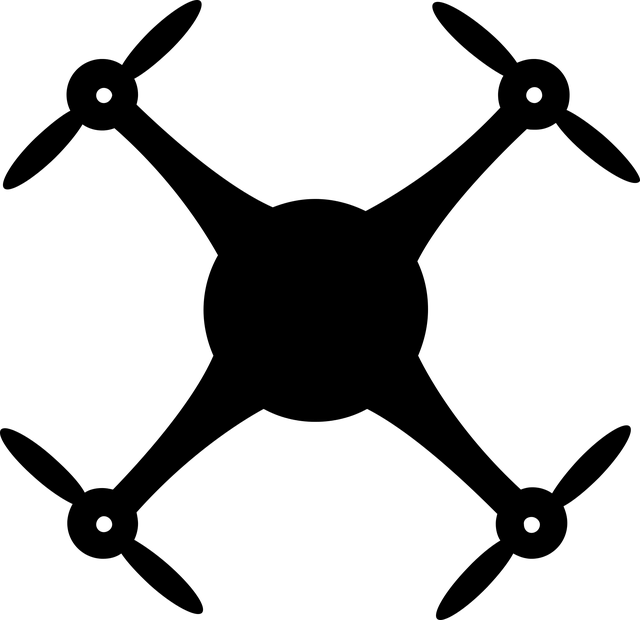Do you know how to download and install Minecraft on Windows for free? If not, follow this article to know the best three methods to get Minecraft on your Windows 10 or 11.
Mojang has developed many amazing video games, and Minecraft is one of them. Basically, this game has two main versions: Bedrock Edition and Java Edition having huge differences between them. Minecraft Java can be downloaded from the game's website, and it runs on Java, which comes installed with it, whereas Minecraft Bedrock can be downloaded from the MS Store. That's a non-Java edition for Windows and consoles. You can play it on Windows 11 and consoles, the highest-grossing game ever. It's a sandbox game where players can build their 3D worlds. So, this article is about how to install Minecraft on Windows 11. Perhaps it's time to give it a try if you haven't tried it yet and see all it can offer you.
Methods to Download Minecraft on Windows 11
There are free trial versions of Minecraft available for Windows 11. However, the trial version is limited to 100 minutes, or five days, after which you will have to purchase the game. If you want to download Minecraft for free, then follow any of the three below methods.
1. Get Minecraft Edition through Microsoft Store
- To download the 'Bedrock Minecraft' edition, search the Microsoft Store on Windows and open it.
- Here, search for 'Minecraft,' and multiple versions of the game will appear on the screen.
- The game is available in three versions: Minecraft for Windows 10, Starter Collection for Windows 10, and Minecraft for Windows 10 Master Collection. Only Minecraft for Windows 10 Edition is free to try.
- You can click on the 'Minecraft for Windows 10' edition if you want to try out the game before purchasing.
- It costs $29.99 (* 1,474 in Indian Rupees) for the Bedrock edition. Click on the money button, pick a payment method, and purchase the game. If you want to try it for free, click on the 'Free trial' button.
- Now, the downloading of the game will start, after which, start the game by clicking on the 'Play' button and start enjoying the game.
2. Get Minecraft Bedrock Edition from Website
- The other method is downloading and installing the Minecraft edition from the official Minecraft website.
- Now, visit minecraft.net, and at the top of the page, click on the 'Games' button and select 'Minecraft.'
- Click on the 'Try it Free' link if you want to install a free trial.
- Then, click on the Windows logo to download the trial version.
- Else click the 'Get Minecraft' button on the homepage if you want to buy the game.
- On the next page, select your computer device and choose the platform.
- Now, select the edition to download, which is Minecraft: Windows 10 Edition' to download the Bedrock edition.
- Then, select between 'Starter Collection' and 'Master Collection' and click on the 'Buy' button to proceed to the 'Order Summary' page.
3. Download Minecraft Java Edition from Website
- The only way to download Minecraft: Java Edition is from the official website.
- To install Minecraft on Windows 11 for free, visit the official Minecraft website, and at the top of the page, click on the 'Games' button and choose 'Minecraft.'
- Now, click on the 'Try it Free' link to install a free trial.
- Then, scroll down and under the Minecraft: Java Edition for Windows section, click on the 'Download Now' button
- After downloading, double-click the installer to install it.
- Now, follow the proper instructions mentioned on-screen to properly install the game on your computer.
- Now, click on the 'Finish' button, which will update the Minecraft Launcher and open it.
- In the launcher, click on the 'Create a new Microsoft account' link to create an account by entering the username and password and clicking on the 'Sign-in' button.
- Now, a welcome page will appear on the screen with a random username, which you can change accordingly.
- Once you've logged in, the launcher will take you to your Minecraft account's dashboard, where you can manage your account, buy skins, install mods, and change settings. Click 'Play Demo' to start downloading game files for the trial period.
- Now, it will start the download, and once it gets downloaded, you can play the game.
- You can play this game for five days or about 100 minutes. If you want to continue, you will need to purchase the full game.
This article has mentioned the best three methods to free download and install the amazing game for both versions. Follow the stepwise process to get it on your Windows.
If you need more information visit our site: subtitle